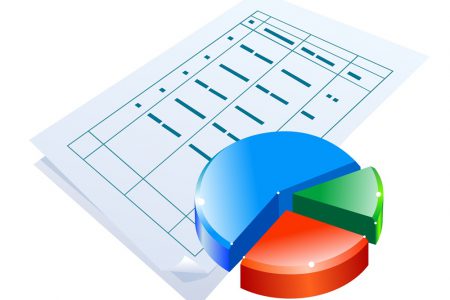Formatting Documents
Learners can explore how to personalize a document by using Word for Office 365’s formatting tools in this 20-video course. Learn how to change the font, change its size, and how to bold, underline and italicize words. You will learn an easy way to change case with the case tool, how to use alignment options, and change paragraph spacing in Word. Next, you will learn how to use Word’s text effects, including how to add shadows, reflections, and glow effects. The course demonstrates how to use the bullet points tool, how to use the default bullet point and numbers style, and how to create a custom multilevel list style. You will learn how to organize text in columns, and how to insert a table in a document. The course continues by demonstrating how to use tools to visualize formatting and style settings, and how to use different styles in a document. Learners will observe how to use preset styles in WordArt and SmartArt tools. Finally, observe how to use Themes in Word.