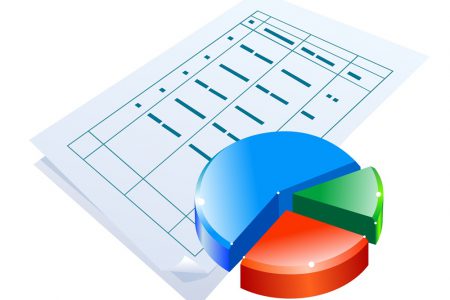Configuring Project
Microsoft Project manages projects of all sizes, but you will want to configure it to work the way you need it to. You will discover how to configure Project, from document display and appearance to save settings, the toolbar, and the ribbon in this 5-video course, recorded in a Project Online Desktop Client environment. Project allows for many display options, so to begin, you will learn how to modify the project document display. This leads into a demonstration of customizing the appearance of your project, where you can personalize certain display options, including your ribbon display, the information that appears in your status bar, and your background. Next, explore how to change the document save settings, and then customize the toolbar by adding shortcuts to the quick access toolbar in Project, as adding frequently used tools can really speed up your workflow. To conclude the course, discover how to customize the Office ribbon, the most important element in Project, as it houses all the tools used when creating a document.