
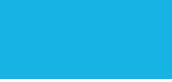


NAVFAC Manager Program Information & Instructions
Manager Activities in the Training Site
Managers may take courses (CEU) in the eLearning site, and run on demand course usage/non-usage reports for employee’s at their location (see instruction below).
Employee Course Registration
Employees must register for at least one course to activate their eLearning account (effective 1 Nov, 2016 managers are required to register if they wish to take courses, without registering managers will only see reports). When an employee registers for a course the system sends a confirmation email notification to the manager.
More on approving courses:
If employee names are absent from the registration form, data is misspelled or incorrect, or an employee should be removed from eLearning please forward these update requests to your CI4 who is authorized to submit add/change requests to the vendor (only requests from CI4’s will be honored).
Download the add/change/remove form here.
Course Usage Reports
Managers may log into the system and run training progress reports at any time.
Important Note: NAVFAC leadership requires that training activity is managed and tracked within the current year eLearning program term (1 Nov, 2016 through 31 Oct 2017), please follow suit by using the date range filters (where provided) when running reports.
There are two main reports to rely on to manage your employees training activity:
Non Active User List – presents employees have registered/approved (consumed a training license), but have not started at least one course (since the start of the current term Nov 1).
User Activity Roll Up Report – presents employees that have registered and have started training on at least one course (since the start of the current term Nov 1).
Step by step instructions for running reports:
Non Active User List (see description above) – enter date range beginning 1 Nov 2014. Run. From the Export icon near the top, export the report to Excel. From here the worksheet may be saved.
Please contact non active users and ask them to get started or risk losing access to training.
User Activity Roll Up Report (see description above) - enter date range beginning 1 Nov 2014. Run. From the Export icon near the top, export the report to Excel. From here the worksheet may be saved.
To see all courses in progress and completed by users run a Course Usage by All Students report.