
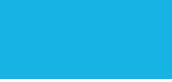

User Frequently Asked Questions (FAQ)
How do I get access to the training?
You must register through www.enterprisetraining.com/navfac
Click on “Register for Courses”. Register for at least one course. The system will auto approve your request and send you manager an email notification. You will receive credentials within 3 business days from registration.
I’m a manager do I need to register for courses?
Yes, effective Nov 2016, managers must register to access training and view employee usage reports (see the Manager Program Information page).
What if my name or my manager name is not on the list when filling out the registration form?
Submit your request for update to your CI4 who will forward the request to the vendor (the vendor may not receive requests direct).
Why do I need to register again if I registered once already?
NAVFAC management requires eLearning account inactivation annually and requires a new registration to be submitted each program term start (Nov 1).
How do I add my State license information?
- Click the “My licenses tab”
-Search by either profession and state, or professional organization, and choose the license you are looking to add.
-In the box to the left, that information will appear, click the “add” button next to that box.
-Your license will appear at the bottom of the screen. Make sure to ADD YOUR LICENSE NUMBER AND EXPIRATION DATE, as this will be how boards identify your information and accept credit for courses taken.
How do I report Continuous Learning Points (CL)?
When you have successfully completed a course go to the Navy’s official Continuous Learning registration and tracking system, the "Register-Now!" website: https://www.atrrs.army.mil/channels/navyedacm/Login/Login.aspx
Once I complete a course, how do I print the certificate of completion?
-Go to the “My Certificates” tab
-Click the dropdown menu for “Select a license” and choose the license for which you want to print a certificate of completion for.
- Click the dropdown menu for “Select a renewal period” and choose the renewal period for the license.
-On the right hand side, click the box next to the certificate you wish to print.
-Click the “Print Certificate(s)” button towards the top.
-Once the certificate pops up, move your mouse towards the bottom of the certificate, and when the ghost bar pops up, click the print icon, or the save icon (to print later).